To
access the proofing settings described in the post above, follow these steps:
1. Click the Office button (2007 version) or File tab (2010, 2013 versions).
2. Click the Word Options button (2007) or Options link on the left side panel
(2010 and 2013).
3. Click the Proofing link on the left side panel.
4. Click the Settings button; Grammar Settings
dialog box displays (see Figure 1).
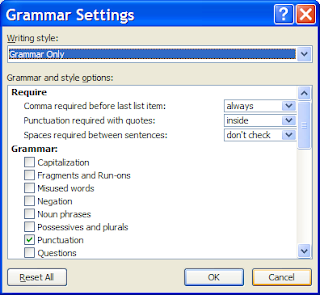 |
| Figure 1 |
Commas and Lists
In
the Grammar Settings dialog box under the Require category, Comma required before last list item is
the setting to change.
The
default is don’t check; although for
consistency, I recommend changing it:
- If you want to always include the comma before the conjunction, change the setting to always. For example, this sentence would be flagged as an error with the always setting because the comma is missing after Mary: The manager invited Jim, Susan, Mary and Joe to lunch to celebrate their promotions.
- If you never want to include the comma before the conjunction, change the setting to never. This sentence would be flagged as an error with the never setting because the comma is to be omitted after Mary: The manager invited Jim, Susan, Mary, and Joe to lunch to celebrate their promotions.
This
setting is typically correct. However, when a second and is introduced in the list, Word doesn’t detect an error for
either setting (always or never). Here’s an example where the
serial comma would help the reader understand the sentence:
The restaurant will
promote the following pies this week: coconut, peanut butter and chocolate and
marshmallow.
Without
the comma, do you know the flavor of the pies? Is there a peanut butter and
chocolate pie or a chocolate and marshmallow pie? A comma will make it clear.
Word doesn’t flag the missing comma for the always
setting, or if the second comma was placed, Word wouldn’t flag it as an error for
the never setting. Be careful with
these types of lists, even though they're not common.
Innies or Outies? Punctuation
Placement with Quotation Marks
In
the Grammar Settings dialog box under the Require category, Punctuation required with quotes is the
setting to change.
Again,
the default is don’t check; so if you
want to have periods and commas checked for their placement with quotation
marks, change the setting to either inside
or outside.
Sometimes,
the error isn’t flagged, although it depends on another punctuation setting. If
the Punctuation—stylistic suggestions is not selected, the Punctuation required with quotes is consistently correct. If you
use a lot of quotation marks, you may want to be sure the punctuation style
setting is not checked. See the settings for Punctuation—stylistic suggestions
below.
Incorrect Punctuation for Grammar Category
In
the Grammar Settings dialog box under the Grammar category (see Figure 1), click
the Punctuation check box to detect errors on the following items:
Incorrect use of colons. Colons are used to introduce lists and long quotations. A colon is not used to introduce a list if it follows a to be verb (is, are, was, were, being, been, etc.) or a preposition (for, with, etc.), even if the list is vertical.
For example, this list follows a to be verb. An effective to-do
list must be: simple, short, and real-world tested. Word will correctly
detect this error ; however, the following error is not detected but should
be.
An effective to-do list must be:
An effective to-do list must be:
- Simple
- Short
- Real-world tested
We need to consider
new positions for: Accounting, Sales, and Production. Word will flag this
error correctly because the list follows a preposition, although once again, it
doesn’t detect it when the list changes to a vertical format.
Sometimes
Word detects the incorrect use for long quotations; and sometimes it doesn’t. If
you forget to use the colon, Word may or may not flag the error.
End-of-sentence
punctuation. This
setting detects an error when a question ends with a period. Here are the
examples it flags correctly:
The speakers were
to focus on the presentation, weren’t they.
Are you going to
the meeting.
Word suggests a question mark for the above questions.
However, Word incorrectly suggests a question mark to be used when the
statement is a polite command, which doesn’t use a question mark: Will you please answer the following questions.
Multiple spaces between words. This setting consistently flags more than one space between words in a sentence.
Multiple spaces between words. This setting consistently flags more than one space between words in a sentence.
Semicolon used in place of a comma or colon. As with most settings in this category, Word doesn’t always detect errors where semicolons are used when a comma or colon should be used. It’s not reliable.
Incorrect Punctuation for Style Setting
In
the Grammar Settings dialog box under the Style category (see Figure 2), this
setting detects errors for the following:
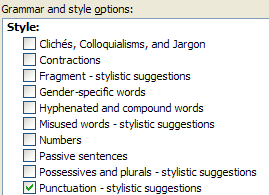 |
| Figure 2 |
Informal successive punctuation marks. Errors flagged include more than one exclamation point (versions 2010 and 2013, not 2007), question mark, comma, and apostrophe. Double periods and more than four periods are flagged, but not three or four periods.
Missing commas before quotations. This setting doesn’t reliably detect all errors. For example, She said “I like being in control.” is not flagged, although She said “I am happy to do this presentation.” is flagged. Both examples should have a comma after the word said.
Word’s
FAQs state the following about grammar proofing in Word: “…you may experience
some amount of ‘false’ or ‘suspect’ flagging and subsequent wrong suggestions;
however, the grammar proofing tool in Word 2002 and later versions is vastly
improved over earlier versions of Microsoft Word.” That’s true, and that’s why it’s
helpful to know the grammar rules.
Even if these punctuation settings don’t work very well,
some of the other grammar settings do help you proofread and edit your
documents. Stay tuned for more exciting instructions to come. In the meantime,
celebrate National Punctuation Day (Tuesday, September 24) by learning punctuation rules (that way, you
won’t have to suffer through these grammar checker settings).
Judy Beaver, The Office Pro
Founder of National Proofreading Day

This comment has been removed by the author.
ReplyDeleteHi I was searching for the blogs for many times, now I have reached at the right place.Grammarly
ReplyDeleteAll of version of Microsoft office have wonderful features to do editing. Using MS word we can do edition of sentence and make it error free so easily. english sentence correction online free
ReplyDeleteOffice 2013: Keyboard shortcuts for Microsoft Word
ReplyDeleteI am simply searching for a setting in my phone.
ReplyDeleteI am simply searching for a setting in my phone.
ReplyDeleteWe can summarize an article with the best way to know different writing formats. You cna prescient your essay in best way.
ReplyDeleteIt is here and it works - Online English Grammar Checking Tool can easily improve your English writing by transforming it correct, professional, and impressive. Writing is being used daily by most of us for a wide range of assignments - finding new jobs, writing personal or business Emails, writing essays and articles etc. See more free sentence checker
ReplyDeleteMany writers and students use a source or reference for a piece of writing they are working on and keep the main idea of the original, thinking they are safe. In fact, this is one of the most common forms of online plagiarism. punctuation checker online
ReplyDeleteThis comment has been removed by the author.
ReplyDeleteDo not forget about research paper’s writing style & research paper format. Except for the research paper formats, students should be aware of the existing writings styles, have a peek at this to find more!
ReplyDeleteMaybe somebody know where could I find free comma and semicolon checker tools? I have two exams next week and want to be prepared for it.
ReplyDeleteThis comment has been removed by the author.
ReplyDeleteThanks for the tips and hints. Actually, I've never known that MC Office has such options. So, I guess I've made lots of mistakes there...Anyway, it's not always convenient using MC Word, so I decided to use instant grammar checker instead. Google Search is the best helper in it. I found also some useful tips concerning capitalization here.
ReplyDelete